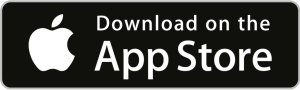-
Launch Siri by saying “Hey Siri” or holding the home button.
-
Provide the payee name, amount, and purpose.
Example: “Transfer 5,000 to Ali Imran for Office Rent.” -
Siri will display the transaction details and request authentication via Touch ID or Face ID.
-
Enter the One-Time PIN (OTP) to complete the transaction.
-
Activate Siri using voice or the home button.
-
Ask Siri about your specific account.
Examples:-
“What is my current account balance?”
-
“What is my savings account balance?”
-
“What is the outstanding balance of my credit card?”
-
-
Authenticate using Touch ID or Face ID, and Siri will display your balance.
To use myABL with Siri, ensure the following:
-
Siri access must be enabled for the myABL app
-
Face ID or Touch ID must be enabled within myABL
-
Device must run at least iOS version 11
-
The myABL app must not be open in the background
-
Download the latest version of myABL from the Apple App Store
What is Voice Assisted myABL Digital Banking?
A feature that allows iPhone users to perform selected banking services using Apple’s Siri voice assistant.
What banking services are available through Siri?
Allied Bank currently offers:
-
Fund transfer to any registered payee in your myABL payee list
-
Balance inquiry for:
-
Current Account
-
Savings Account
-
Credit Card
-
What are the prerequisites to use Siri for myABL services?
Ensure the following on your iPhone:
-
iPhone running iOS 11 or later
-
myABL app installed and a valid myABL ID
-
Siri permissions enabled for the app
-
Touch ID or Face ID enabled in myABL
-
Ensure myABL is not running in the background
How do I check account balances using Siri?
-
Launch Siri
-
Say a command like:
-
“Hey Siri, what is my current account balance?”
-
“Hey Siri, what is my credit card balance?”
-
-
Siri will authenticate and display the requested balance.
How do I transfer funds using Siri?
-
Launch Siri and say:
-
“Hey Siri, pay Ali Imran 50,000 for office rent.”
-
-
Siri will open myABL, prompt biometric login, and show the confirmation screen.
-
Enter your OTP to complete the transaction.
Can I transfer funds to a new payee not saved in myABL?
No. Siri can only transfer funds to payees already registered in your myABL payee list. New payees must be added manually.
Is it secure to use Siri for balance inquiry and fund transfer?
Yes. It uses biometric login and OTP verification, ensuring complete privacy and control.
Can Siri fetch balances from multiple accounts?
Yes, Siri can retrieve balances from multiple current or savings accounts under your profile.
Can I choose which account to use during a Siri transaction?
No. Siri uses your default account. To change it, log in to myABL and update it from settings.
What are the fund transfer limits via Siri?
You can utilize the full fund transfer limits applicable under your myABL profile, including intra-bank, inter-bank, and 1IBFT categories.