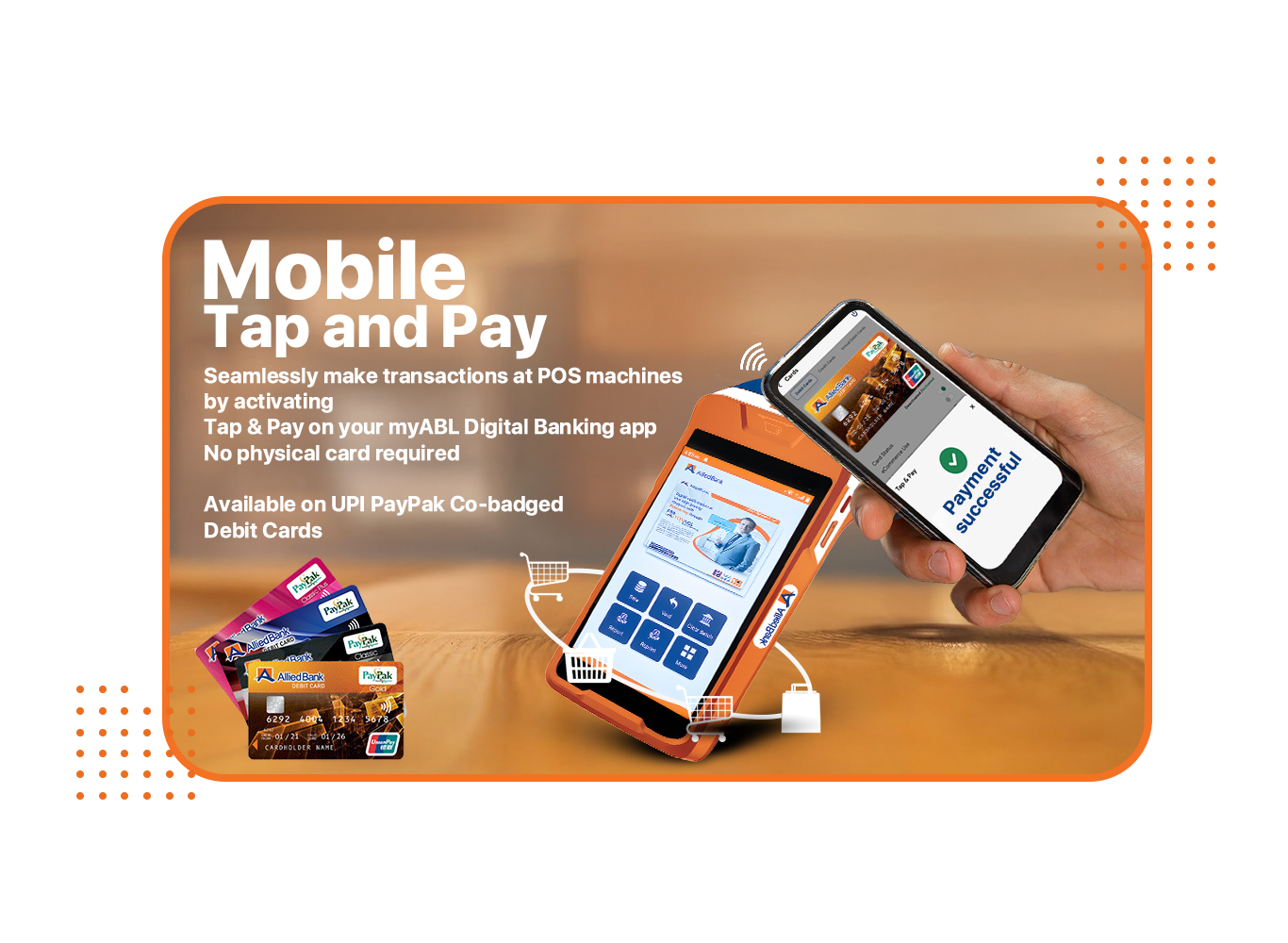Contactless Convenience
- Make payments by simply tapping your NFC-enabled Android phone on any NFC-supported POS terminal. No physical card required.
Tokenized Transactions for Enhanced Security
- Your card details are replaced with secure digital tokens stored on your device, reducing the risk of fraud and unauthorized use.
No Need to Open the App for Every Payment
- Tap & Pay works instantly when your phone is unlocked. Open the app only to manage cards or refresh token counters.
User-Friendly Card Management
- Enable, disable, or manage Tap & Pay directly through the myABL app. Receive instant SMS and email notifications for each transaction.
Use Existing POS Limits
- All Tap & Pay transactions follow your existing Allied Debit Card POS limits — no need to set new limits.
-
Open the myABL app on your NFC-enabled Android device.
-
Go to the Cards section.
-
Select your debit card and enable Tap & Pay.
-
Turn on NFC in your phone’s settings.
-
Set myABL as your default payment app.
-
You’re ready to tap and pay securely!
Q1. What is Allied Tap & Pay?
Allied Tap & Pay is a contactless payment feature that enables you to make fast and secure payments using your NFC-enabled Android smartphone, without needing a physical debit card. It offers a seamless experience at any NFC-enabled POS terminal, both locally and internationally.
Q2. How can I use Allied Tap & Pay?
To use Allied Tap & Pay:
-
Open the myABL app on your NFC-enabled phone.
-
Go to Cards > Select your debit card.
-
Toggle Enable Tap & Pay.
-
Ensure NFC is turned on in your phone’s settings.
-
Set myABL as your default payment app.
-
Tap your phone on any NFC-enabled POS terminal to complete the transaction.
Q3. Which phones are compatible with Allied Tap & Pay?
All Android smartphones with NFC capability are supported. This feature is currently not available on iPhones (iOS).
Q4. How does Allied Tap & Pay work?
The service uses NFC (Near Field Communication) and tokenization:
-
Each transaction uses a unique token instead of your actual card number.
-
No internet is needed for in-store payments.
-
Security is enforced via fingerprint, PIN, or phone unlock screen.
-
The POS terminal and your phone communicate securely via NFC within seconds.
Q5. Is a registered email and mobile number required to enable Tap & Pay?
Yes, your registered mobile number and email address must be updated with Allied Bank to enable Tap & Pay.
Q6. What are the benefits of Allied Tap & Pay?
-
Instant, contactless payments
-
No physical card required
-
Global compatibility
-
Enhanced fraud protection through tokenization
-
No internet required at POS
-
Easy card management via the myABL app
Q7. Is Tap & Pay secure?
Yes, it is highly secure. It uses:
-
Tokenization
-
Device-level authentication (PIN, fingerprint, or Face ID)
-
Real-time SMS and email alerts
Your actual card data is never shared during transactions.
Q8. What are the transaction limits for Tap & Pay?
Your existing debit card POS limits apply to all Tap & Pay transactions.
Q9. How many transactions can I make with a single token?
You can perform up to 5 transactions per token. After 5 transactions, you’ll need to refresh the token via:
Cards > Refresh Tap & Pay Counter
Q10. Do unsuccessful transactions count toward the token limit?
Yes. Both successful and unsuccessful Tap & Pay attempts count toward the 5-transaction token limit.
Q11. Can I reset the token counter the same day?
Yes. After completing 5 transactions, you can manually reset the token counter via:
Cards > Refresh Tap & Pay Counter
Q12. Is the token counter reset automatically at the end of the day?
No. The token counter is not automatically reset. It must be manually refreshed via the app after 5 transactions.
Q13. Can I use Tap & Pay if my physical card is blocked?
No. Tap & Pay only works if your linked debit card is active.
Q14. How do I disable or remove Tap & Pay?
Open the myABL app > Go to the Cards section > Disable or remove Tap & Pay for the selected card.
Q15. Can I still use my physical debit card after enabling Tap & Pay?
Yes. Your physical debit card will remain usable even when Tap & Pay is active.
Q16. Is an internet connection required for Tap & Pay?
No. Tap & Pay works offline via NFC for in-store payments. However, an internet connection may be required for app-related features or security updates.
Q17. Will Tap & Pay work if NFC is turned off?
No. Tap & Pay requires NFC to be enabled on your Android phone.
Q18. If I report my physical card as lost, will it affect Tap & Pay?
Yes. If your physical card is reported lost or stolen, Tap & Pay will also be deactivated.
Q19. What should I do if my mobile phone is lost or stolen?
Immediately contact Allied Phone Banking at (042) 111-225-225 to block your card and disable Tap & Pay.
Q20. Can I use Allied Tap & Pay for international transactions?
Yes. Tap & Pay works internationally at any NFC-enabled POS terminal that accepts contactless payments.
Q21. Is a PIN required for high-value transactions?
Yes. Transactions above PKR 3,000 require your regular debit card PIN for authorization.
Q22. Can I authorize Tap & Pay if my phone only uses a pattern or PIN (no biometrics)?
Yes. Tap & Pay works with standard pattern or PIN screen locks, though biometric security is recommended for added safety.
Q23. Can I perform Tap & Pay transactions if my phone is locked?
No. You must unlock your phone to complete a Tap & Pay transaction.